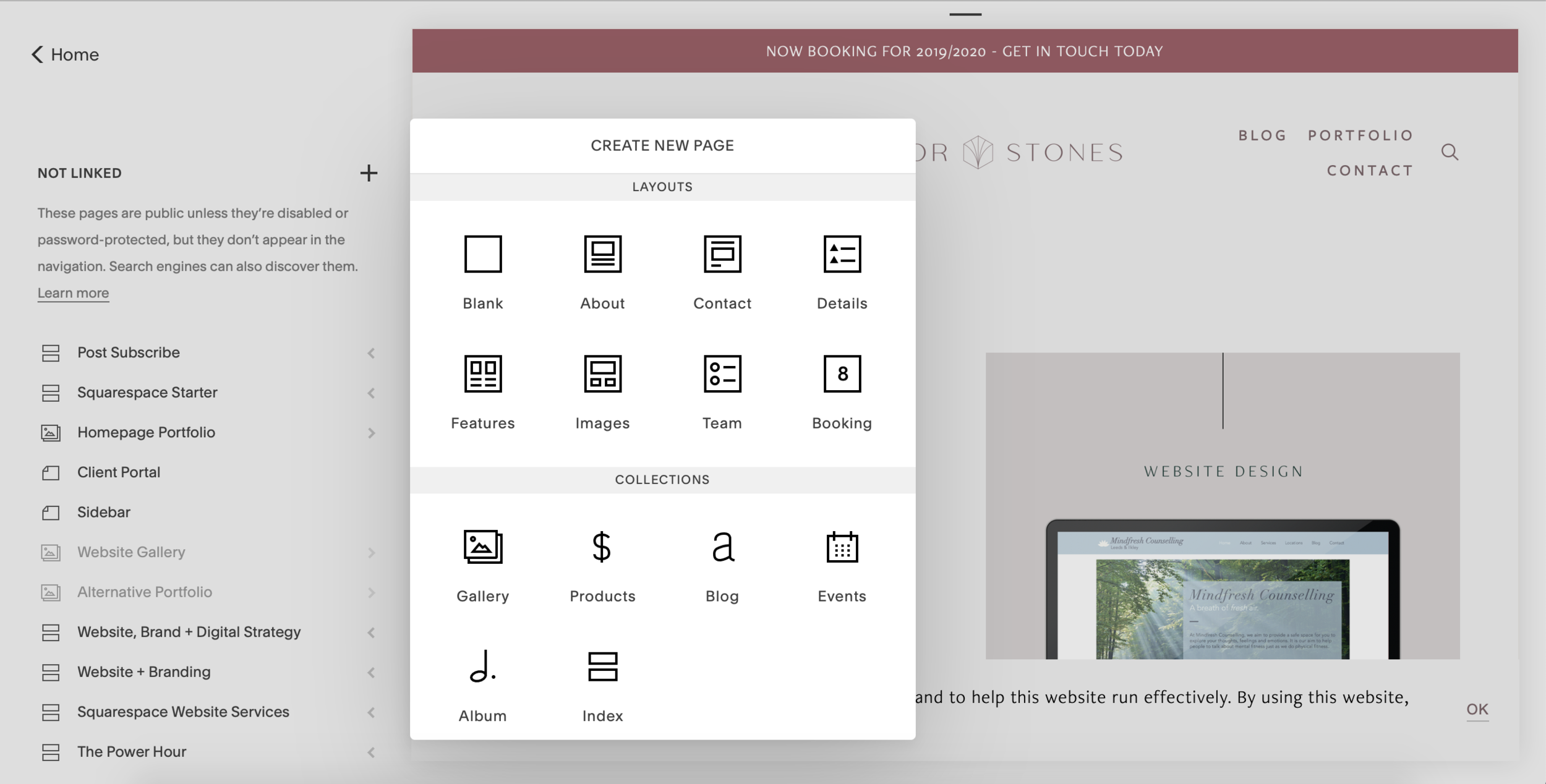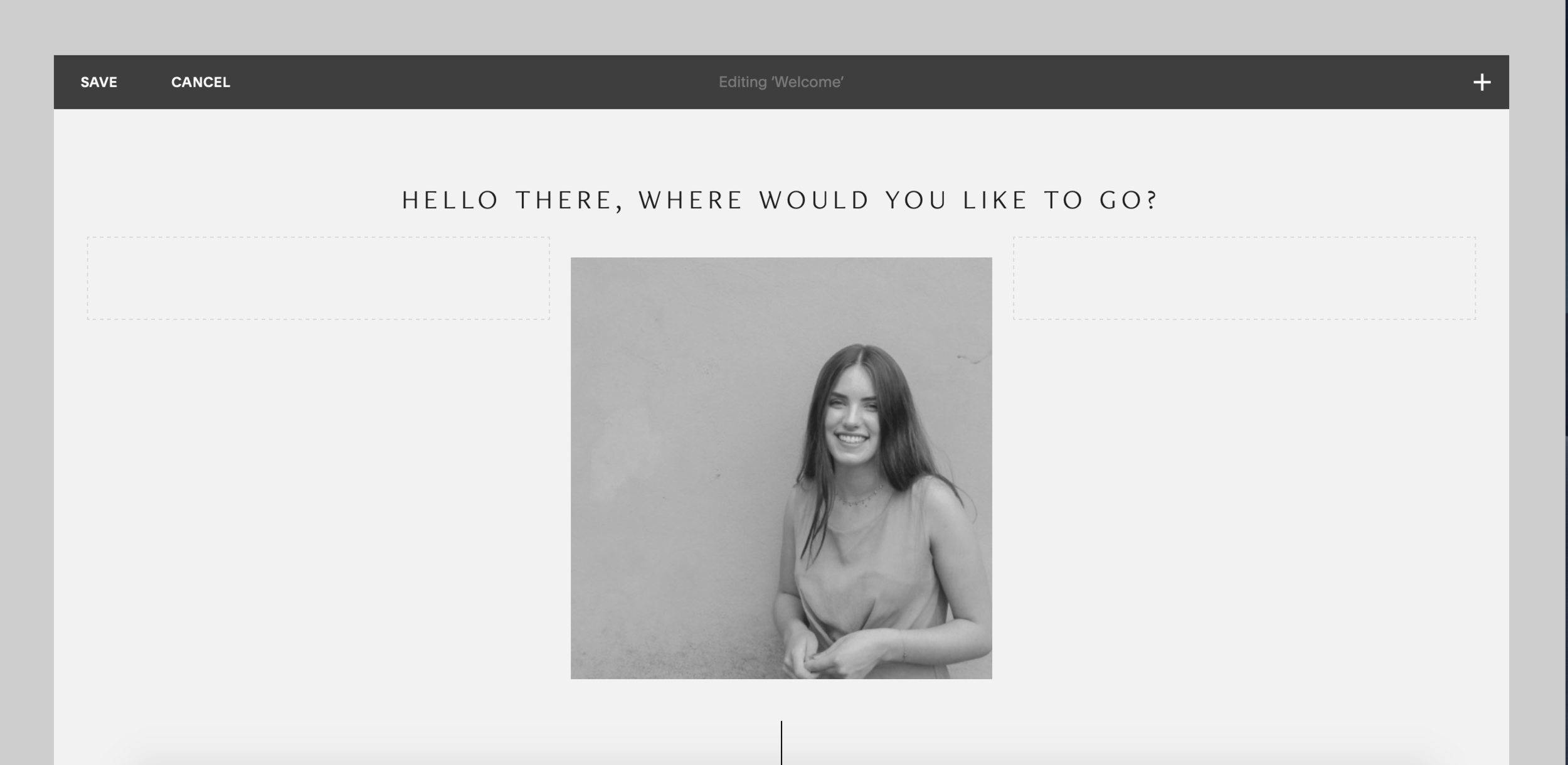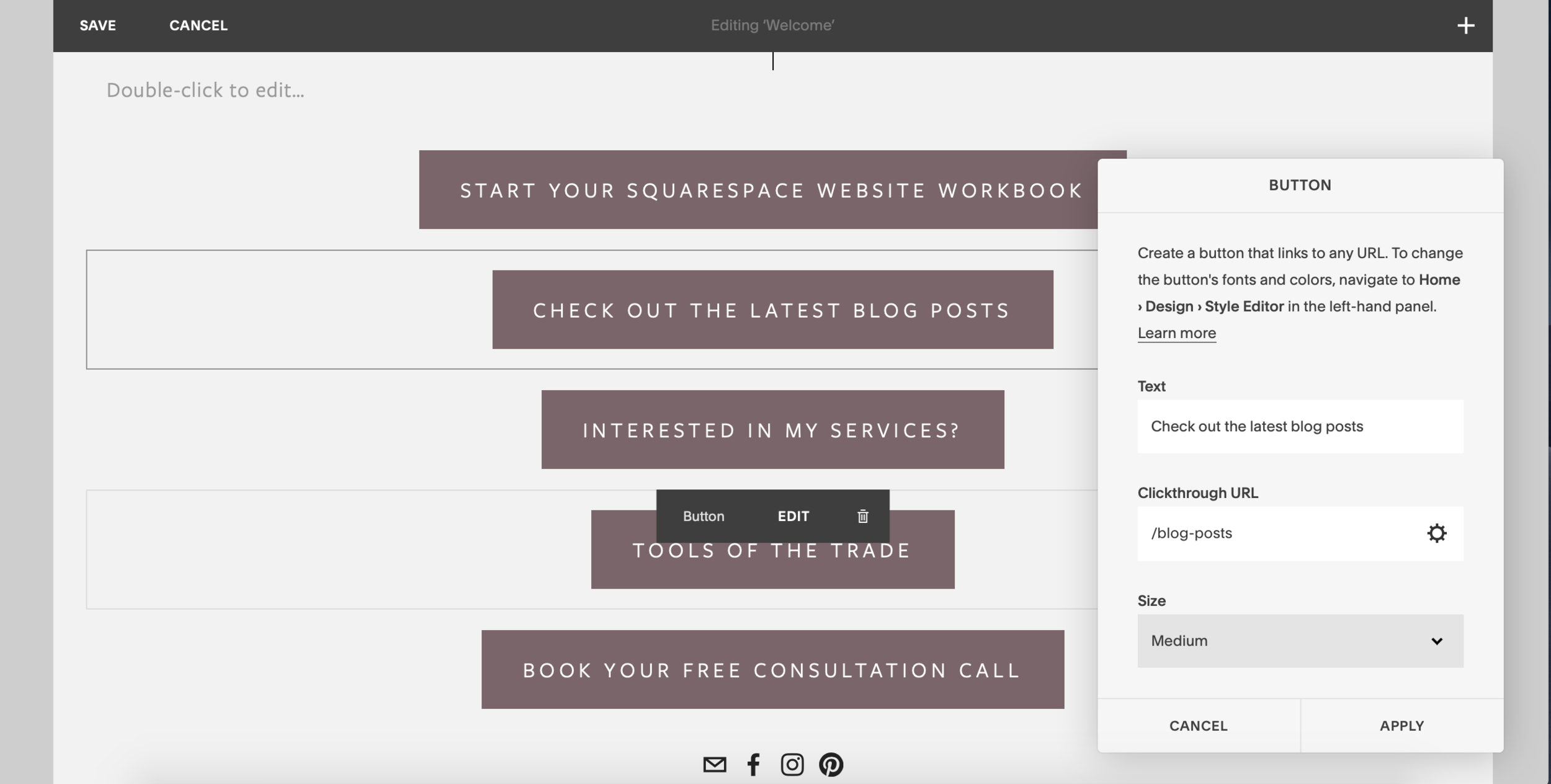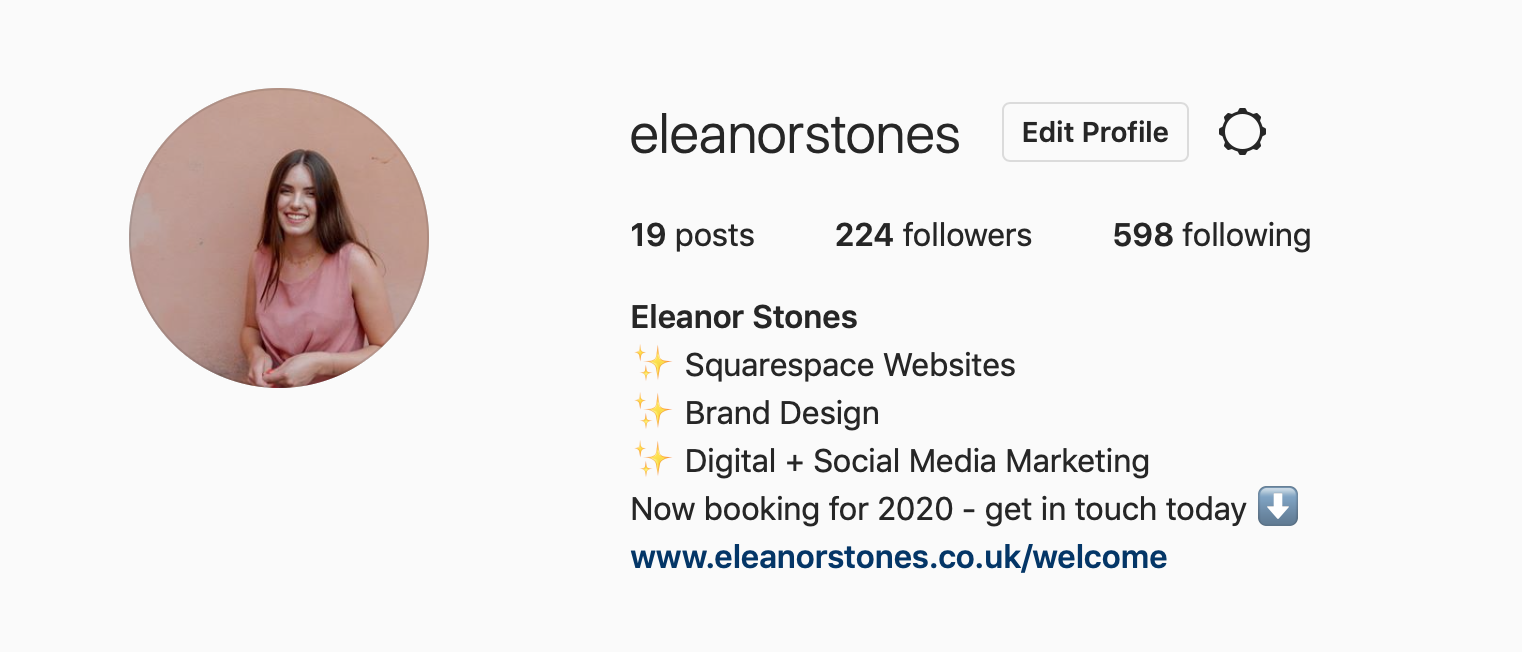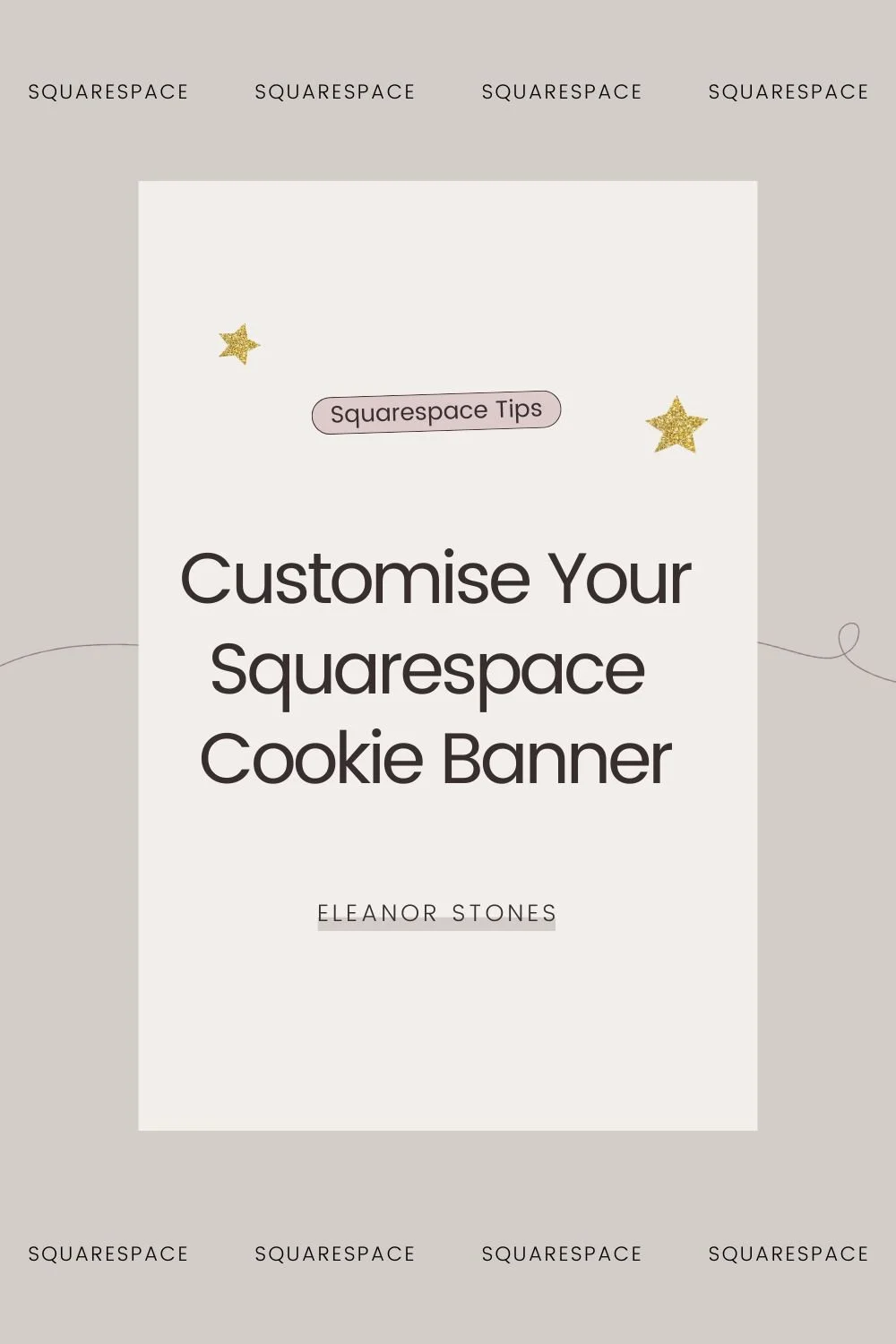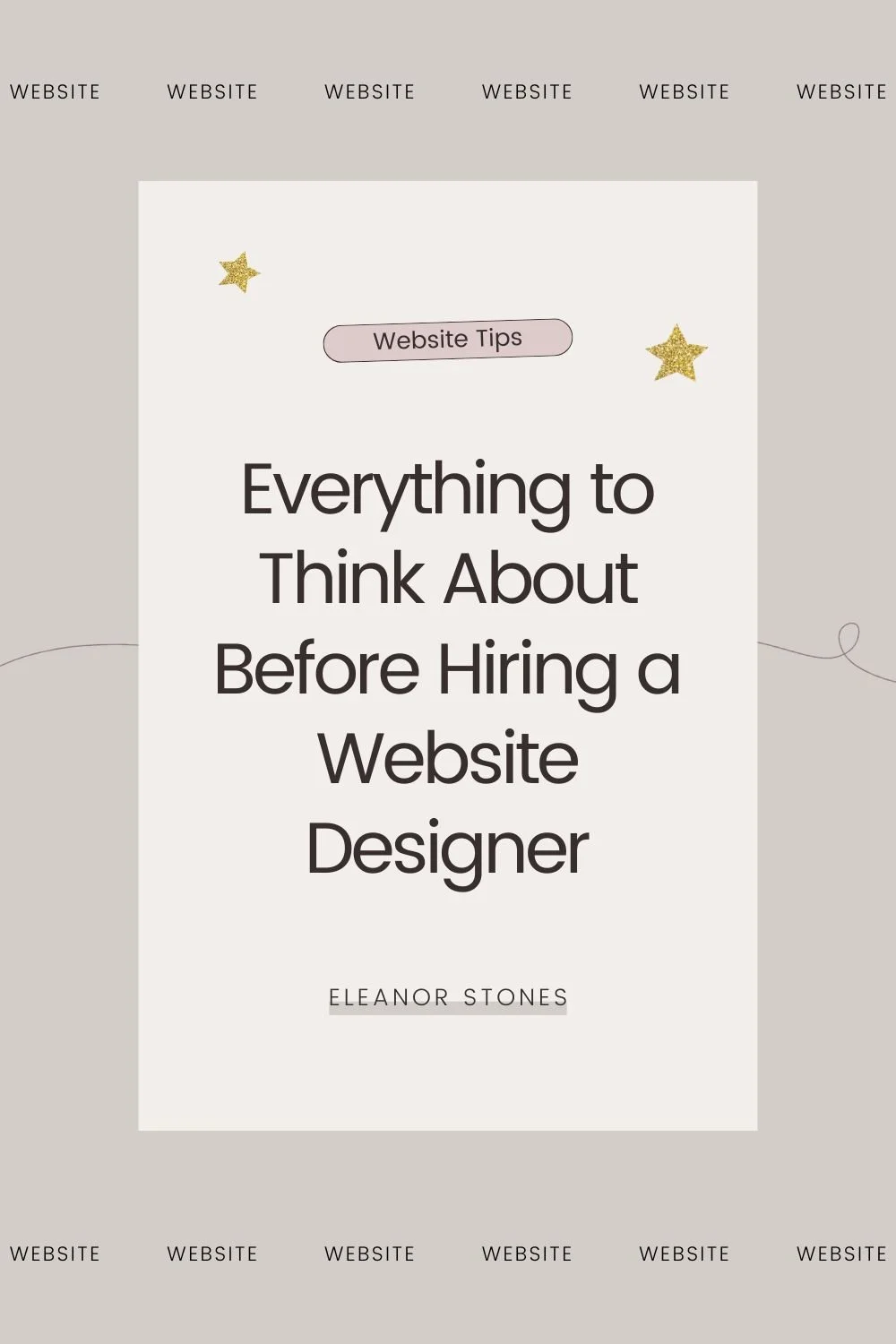How to Create a 'Link in Bio' Page in Squarespace
On Instagram and Pinterest we’re given one link to share everything we want with our customers and clients. All those blogs, products and pages to share with our audiences but only one link to pick from. Cheers, Instagram and Pinterest!
Cue Linkin.Bio, Lnk.bio and Linktree. These apps were set up to solve the problem. Users are directed to a series of buttons on a simple page which gives your audience some choice with where they take you. These special links allow us to point our hard earned traffic in the direction we want them to go in.
But there have been problems with these apps. You may recall back in the summer of 2018 a huge problem occurred. All Linktree links in bios were marked as spam by Instagram. The result? These links were left temporarily broken. In fact, to this day some Linktree links are still being marked as spam.
Great in theory, but…
It’s crashed once, It may crash again.
Personally, I like to have control of as much as I can in my website and these apps now ring all sorts of alarm bells in my head. Losing control of my Instagram traffic for hours or days doesn’t sounds promising at all - not a risk I’m gonna be taking any time soon.
It’s Puts distance between you and your audience
We’ve put hours of planning, writing and engaging into secure these leads to our website. But we’re sending them through more hoops before we actually have them on our site. We’d be linking our audience to another site that isn’t our, putting more time and distance between the two of us. The whole point of this app is that we’re trying to make the process as smooth as possible - not plonking more in the way!
It’s not on brand
Very little of these apps is on brand. That is, unless you’re willing to pay for it. Your url isn’t yours so say hello 👋 to a big hit to our precious SEO. Your logo or other branded images can’t be used on the free version either. They even whack there own logo on our pages. It all feels even more out of our hands.
And there are no analytics
And the last nail in the coffin for these link-in-bio apps? We lose out on so much juicy analytics. Google, Instagram and Squarespace can’t properly track through your audience. We all know knowledge is power - and we ain’t giving it up any time soon!
Okay, these apps definitely aren’t for me!
Here’s what I do instead - whether taking on a new marketing or website/branding client, one of the first things I do is create a custom link in bio page for them, which I can easily do for free in Squarespace.
Read on for a simple step-by-step guide for you to create your own customised link in bio with Squarespace. Don’t worry it’s so simple and straightforward but will transform your digital marketing strategy. The ingredients? A mobile friendly Squarespace site and some strategic buttons…
What are your go-to links?
Right so first of all I’d recommend sitting down to plan your links. Yes, planning really is crucial. Too few and your audience don’t have enough places to move on to, to many and it’s just as confusing for them as the end of Inception.
Work out where you want your audience to go. I always recommend a services and general website page. Then throw in a couple of links to your freebie and latest blog post. Top it off with another page your audience often wants to head to. Perhaps it’s a common blog post or a FAQ page. Really get inside the head of your audience.
Download my Squarespace Website Planning Workbook to figure our exactly who your audience is and how they’ll react to your website content.
Set up the page
Then we’re all good to set up the page.
Head into the backend of your website.
Head to Pages > Not Linked > Create New Page > Blank
Name your page something enticing. My favoruites are ‘welcome’, ‘learn-more’, ‘click-here’ and a simple ‘hello’.
Brand out your page
Now to make your link in bio page extra special and instantly connect with your audience. To do this, add content blocks to your blank page.
Add in your logo or a picture of your face to welcome and reassure your audience. Bonus points if you use the same image as your Instagram profile.
I recommend keeping it super simple for your audience but creative freedom is all yours on Squarespace!
Add your links
Buttons work best to add in your content links. List them stacked on top of each other below your welcome content. If the content is on your website, use / followed by your url slug. You’ll find these under Page Settings > General > URL Slug. In the case below, it’s /blog-posts to head to the blog page.
As the majority of your Instagram audience will be arriving on mobile, keep your button text relatively short - now’s not the time for a lengthy chat with your audience. Don’t forget to preview the whole thing on mobile and refining until you are satisfied.
Once you’re happy, hit Save.
Add to your social media profiles
You can now add your link to your social media profiles such as your Instagram page. And your done, finito!
Bonus Step: rEmove the header + Footer
To really focus your audience, you may want to remove your header and footer with a section of CSS. This is all about creating the simplest possible experience for your audience - no distractions from your main menu or footer.
To add in the code, go to Your New Page > Page Settings > Advanced > Paste in the code from below.
<style>
header, footer { display: none !important; }
.sqs-announcement-bar-custom-location { display: none !important; }
.Mobile-bar { display: none !important;}
</style>
And bobs your uncle, you have a beautiful and effective link in bio page.
How did you find it? Oh so simple and yet oh so effective, right? I’ll take this over a Link in Bio app any day of the week.
As always, if you have an questions or tips, please do share them in the comments box below!