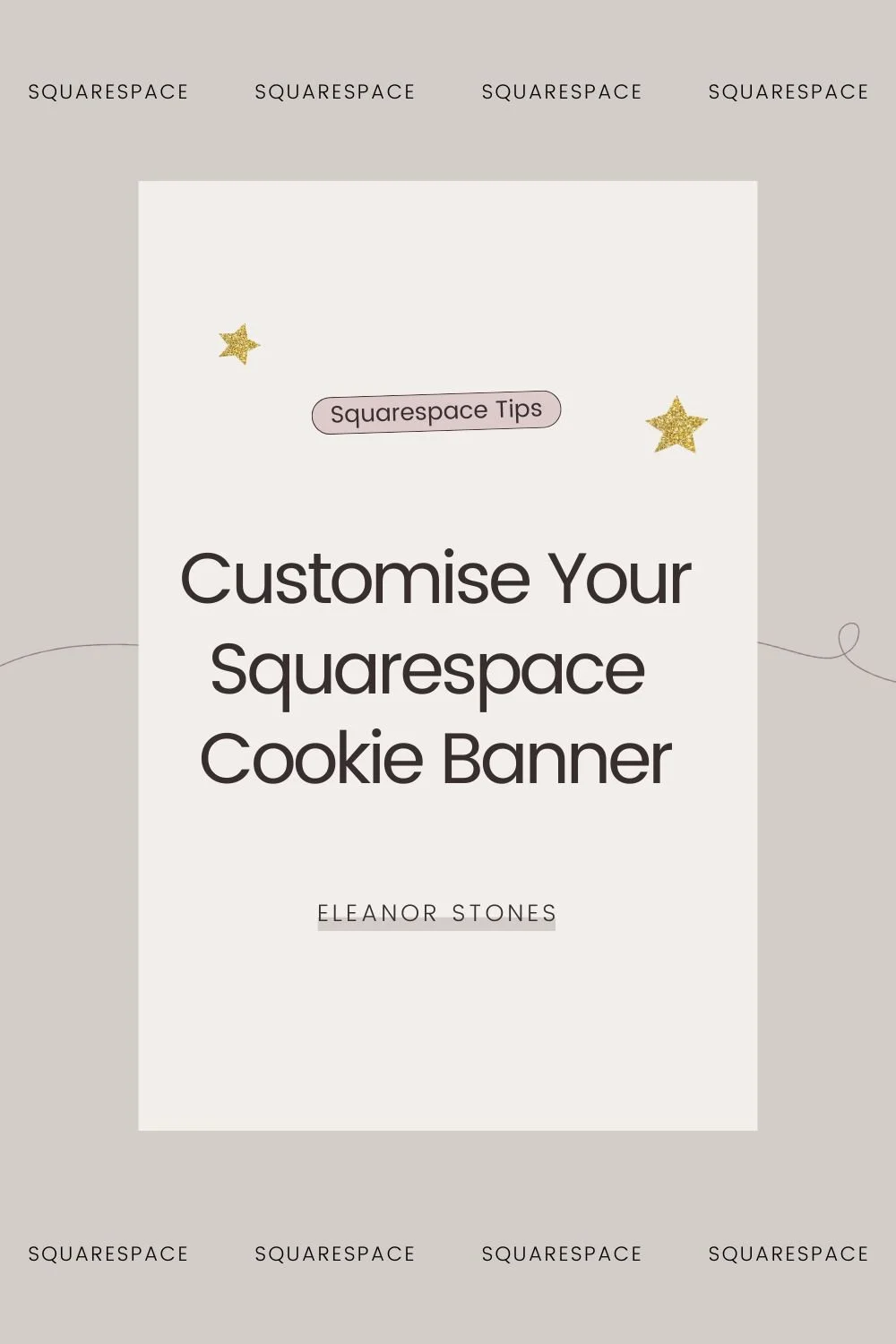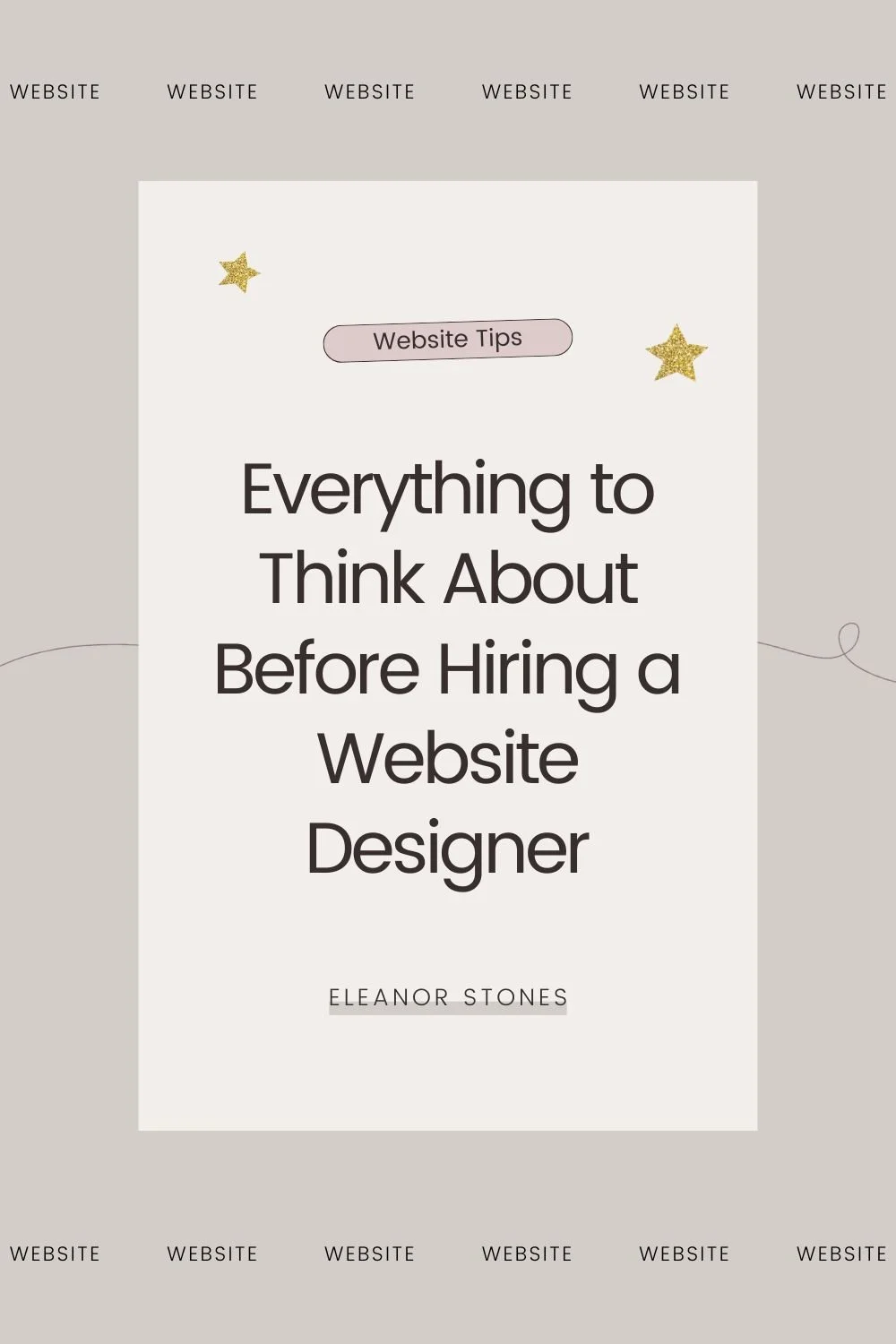Small Business Website Glossary
So, you’re a small business owner - or just about to embark on your new project. You’ve done a bit of Googling and what are you greeted with? Jargon and confusing phrases. And there always seems to be a new word to try to understand.
Here’s my glossary of website terms to provide you with definitions.
404 Error or HTTP 4040 Error.
Essentially this is an error code for when the page you’ve requested to access can’t be find. If you’re on Squarespace, you can easily create your own custom 404 Page to redirect your audience back to your main content.
AltText
Brilliant for SEO, Alt Text is a piece of text applied to an image. It describes what the image contains and is shown when an image can’t be viewed. For example, by a search engine bot scanning your site.
Anchor Link
This is a type of link which allows you to jump down to a specific point on a page.
BackEnd
The backend of your website refers to the parts of your site that can’t be accessed by a user. Essentially, i't’s the parts of your site which you can edit and update.
Backlinks
A link from another website ‘back’ to yours. The more of these, the merrier. Google and Bing love to see plenty of backlinks to your site.
Banner, or Here Image
Banner images are big images that you may see at the top of a website. They are large, filling the majority of the screen and will often have text laid over the top.
Blocks
Blocks are the drag and drop features of a Squarespace Website design. Essentially, they form the bread and butter of your website. They could be text, images or buttons as some quick examples.
Blog
A page on your website that is regularly updated with content. They are usually informal and chatty. In fact, you’re on a blog right now!
Browser
This refers to the software that you use to browse the internet. For example, right now I’m on Chrome. But if I go on my phone, I’m browsing on Safari. Internet Explorer and Firefox are another couple of popular browsers,
Burger Navigation, or Hamburger Menu
Unfortunately this one isn’t food related. A burger menu does look like a tasty treat, though: 3 lines stacked on top of each other. These are often used when space is short such as mobile. By clicking on it, a user will open a pop up menu to browse.
Call to Action, or CTA
These are short phrases or words to direct or ask your audience to take action. Click here, shop now and read more are all examples of a CTA. You want to get these all over your site if you want to convert your audience.
Category
A way of grouping collections of items such as blog posts or shop products together. In Squarespace, this tends to be broad topics such as ‘wedding tips’ or ‘shoes’.
Cookie
Another tasty name. A cookie is a small piece of data sent between a website and computer to remember useful information whilst the site visitor is browsing.
Copy, or Copywriting
Copy is the text used on your website. Copywriting is the action of writing this text. And a copy writer? Yup, a person writing that text!
Cover Page
These are simple landing pages that contain no navigation bar. They’re useful for when your site is just being built, when you’re making big changes on your site or even to promote something without any distractions.
CSS, or Custom CSS
CSS stands for Cascading Style Sheets. Means nothing, right? Essentially CSS is a piece of code which controls how your site looks and is laid out. For example, it might control the padding of a block or the colour of a button.
Squarespace websites are already pretty flexible but using custom CSS can take it to the next level.
Domain
Your domain is the specific address of your website. For example, mine is https://www.eleanorstones.co.uk
Domain names can be purchased through a domain registrar, including Squarespace.
eBook, or Ebook
Essentially, an eBook is an electronic version of a printed book. They are designed to be downloaded and read on a computer.
eCommerce, or Ecommerce
eCommerce covers all transactions made over the internet. Those ASOS orders, that online course and your favourite eBook are all examples of eCommerce.
Favicon
Your favicon is an icon associated with your account. It usually appears in the address bar of your browser.
The Fold
When a site loads, you tend to only see a proportion the full site. What you see is called ‘above the fold’. Everything else? ‘Below the fold’. The fold is the bottom border of a browsers window. Note that this changes depending on the device you use.
Footer
The bottom area of your website that appears on every page. It usually contains key internal website links, details of your location and external links to social media channels that you have.
Front End
The front end of your website is the part that a user can interact with. Whereas you might be able to tinker in the background and make changes to the look and content, a user will only have access to your finished product, the front end, of your site.
Gallery Page
A gallery page is a page on your Squarespace website designed to contain multiple images.
Header
This typically appears at the top of every page on your site. It usually contains your main navigation and your logo. It introduces your brand and provides familiarity to your visitors.
Hosting, Hosting Provider
Website hosting is a service which allows us to post our website onto the internet by storing our websites on special computers called servers.
HTML
HTML stands for HyperText Markup Language. This defines the structure of your content, the nitty gritty that form the building blocks of your website.
When designing in Squarespace, the drag and drop tool is brilliant. But sometimes there is a need to add in a custom element. This can be done through using code blocks and HTML.
HTTPS HTTP
Hypertext transfer protocol secure (HTTPS) provides security for your website. It means all communications between the website and your browser are encrypted. It’s why you’ll see a little padlock next to a website.
Index Page
An index page in Squarespace is essentially a bunch of normal web pages stacked on top of each other. Each page can be styled differently but together they form a flowing dynamic. Click on my home page for an example ‘in the flesh’.
Landing Page
A landing page often contains no header or footer as the webpage is optimised to capture leads or sales. By having minimal distractions, these pages can funnel a visitor in the direction you want them to head in.
Meta Description
This is a brief snippet of HTML which describes a webpage in a few sentences. Most website platforms such as Squarespace make it super easy to add and edit your meta description for each page.
Mobile Design
How your design will look on a mobile phone. This is super important as more people are using mobile to access the internet as each day goes by.
Navigation
The way of allowing a visitor to click through your pages at ease.
Opt In, or Freebie or Lead Magnet
The method of providing a discount or free offer to an individual in exchange for their email address.
Page Title
This is a word or short phrase to name your webpage. Most website platforms such as Squarespace make it super easy to add and edit your page title for each page.
Parallax
Parallax is a technique used in website design to create a dynamic look. It involves the background image moving more slowly than the foreground image or content.
A way of easy sharing a document that can be viewed on any device.
Plugin
A plugin is a piece of software or code that adds an extra element or function to your website.
Pop Up
It does exactly what it says. It’s a form of advertising on your own website and involves a window ‘popping up’ to grab attention. It can be used to draw attention to an offer or ask for information such as an email address.
Portfolio
Your portfolio is a page or section of your website where you can showcase your past work.
Pre-Footer
The area before your main footer begins. In Squarespace this is sometimes referred to as the ‘top footer’. It’s often used for promotion before the details of the main footer.
Product Page
A page on your website which posts your products. It often contains a button to add the product to a digital shopping basket or make a purchase there.
Redirect
Redirects can be used to (you guessed it) redirect your visitors from one URL to another.
Responsive Design
Responsive design is crucial to a successful SEO strategy. It involves a site which can adapt to different browsers and different sized devices. Squarespace websites are all created with responsive design.
SEO, or Search Engine Optimisation
The process of getting your site looking ship shape to get free traffic from search engine results pages such as Google or Bing.
Server
Essentially, a server is a special computer that runs websites.
Sidebar
A column to the ‘side’ of your website which displays content separately from the main body of your webpage.
Sitemap
This is where you can list all of the web pages on your site. Why? So you can tell Google about the organisation of your site so they can look through it.
Squarespace
Squarespace is a brilliant tool which provides the software to design and build beautiful and functional websites. It features a drag and drop editor and simple navigation to make it super user friendly.
SSL
Secure Sockets Layer (SSL) works on top of HTTP to provide HTTPS. See above for more.
Style Editor
An area in the backend of a Squarespace website to easily change the colours and look of numerous elements on your website.
Tag
Much like a category, a tag is a way of grouping together like items such as products or blogs. Tags tend to be a little more niche than categories. For examples, ‘red shoes’ or ‘summer wedding’.
URL, URL Slug
Your URL is the full address to access a particular page of a website. A URL is made up of a domain and a URL slug. What’s a URL slug I hear you ask? It’s the part of the link that comes after the domain.
www.eleanorstones.co.uk — domain
/services — URL slug
www.eleanorstones.co.uk/services — URL
White Space
White space refers to the empty areas of a website. In modern design, it’s important to make the most of white space as it keeps the design looking fresh and clean. Google is a brilliant example. Especially when you compare it with Bing.